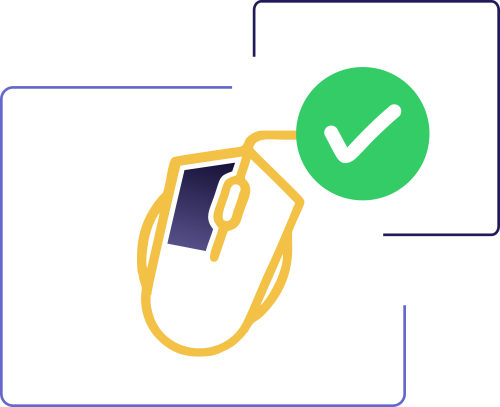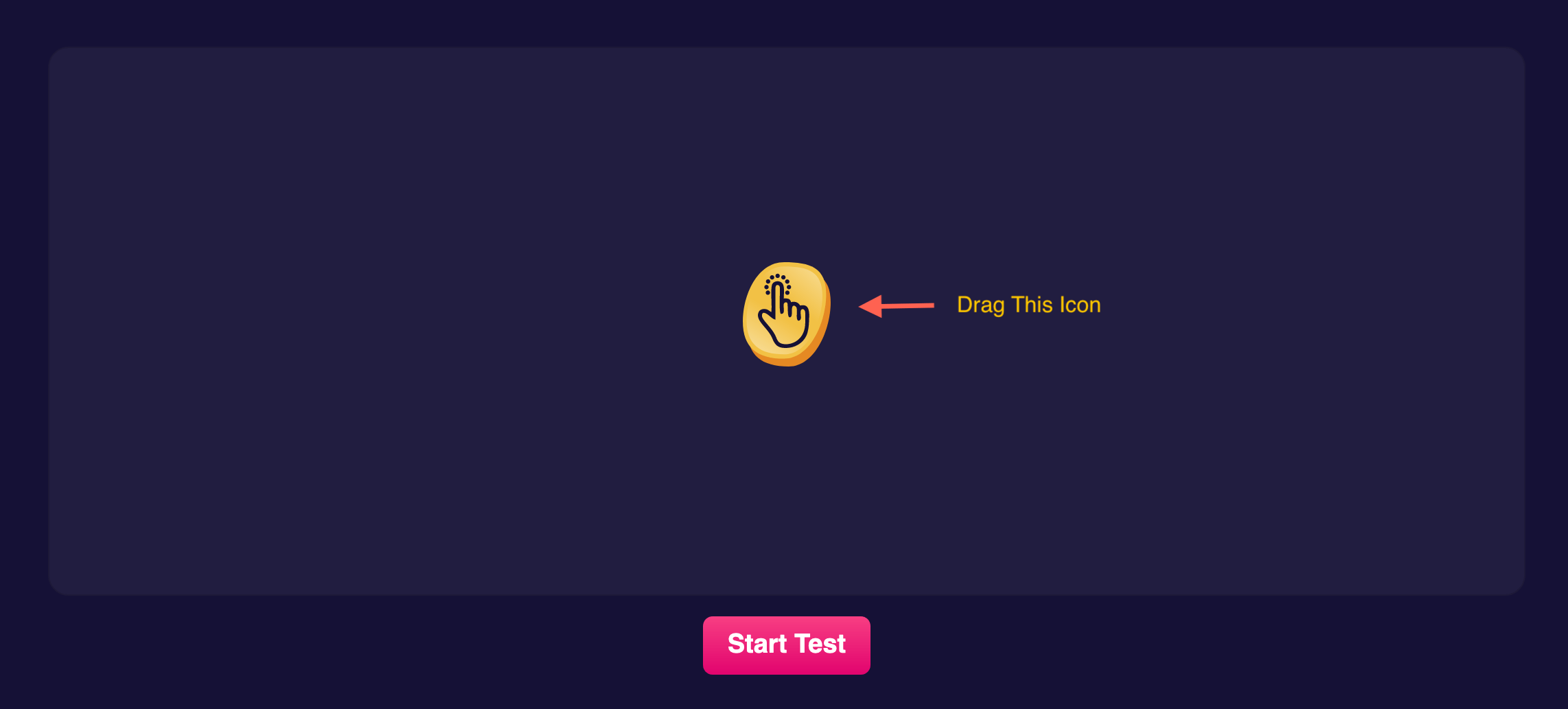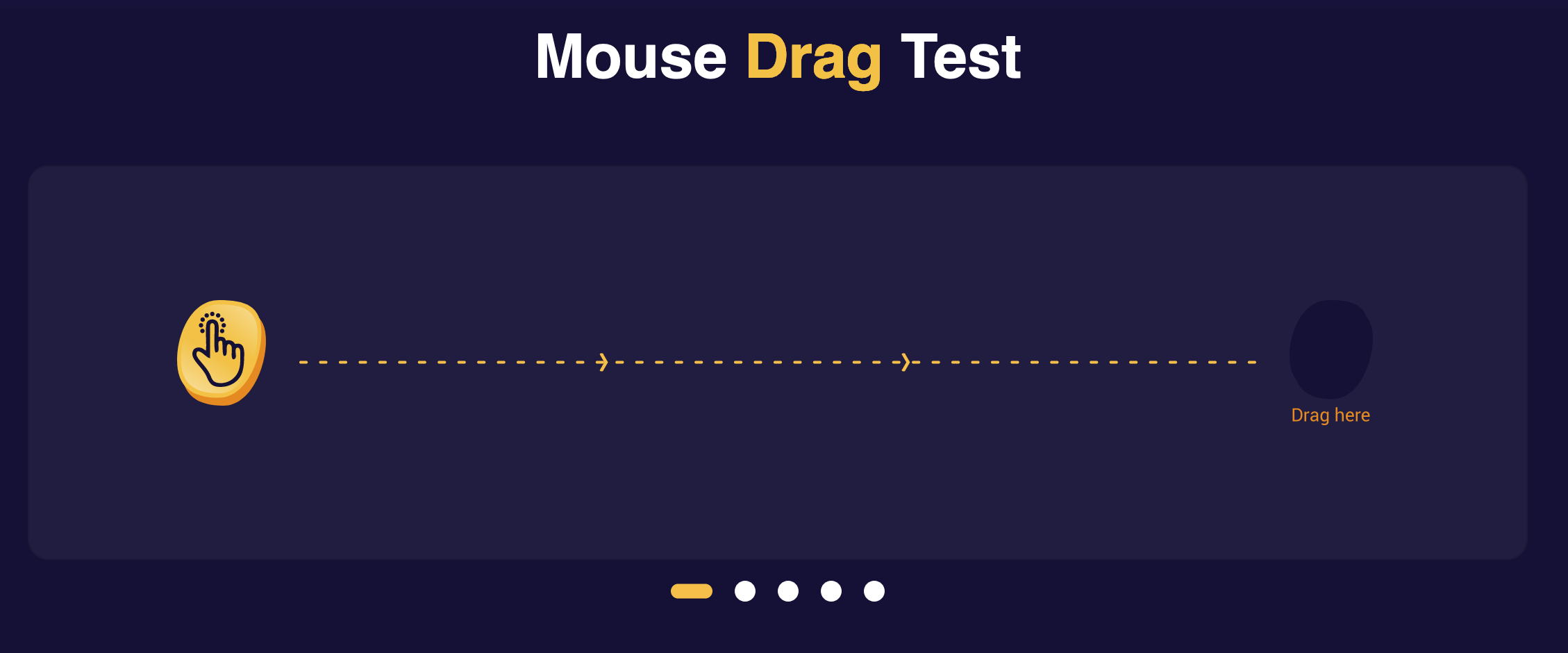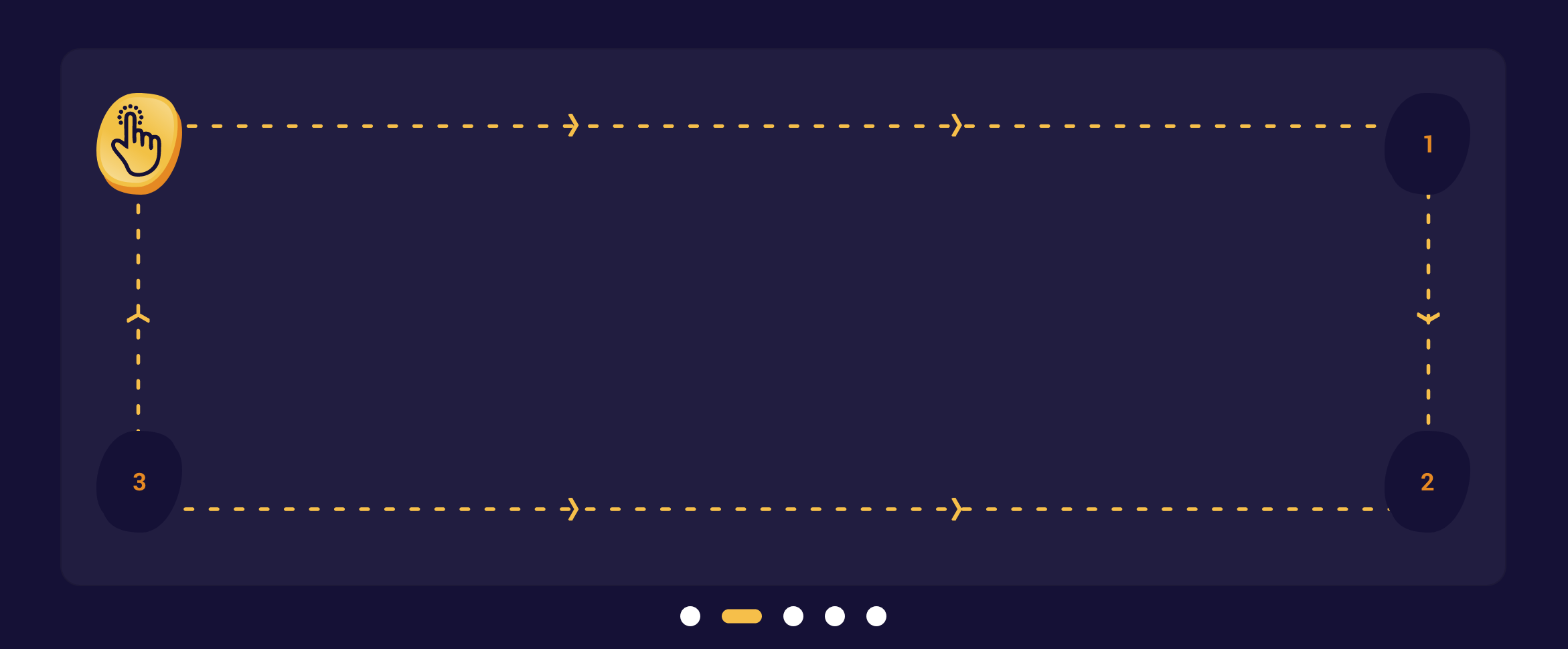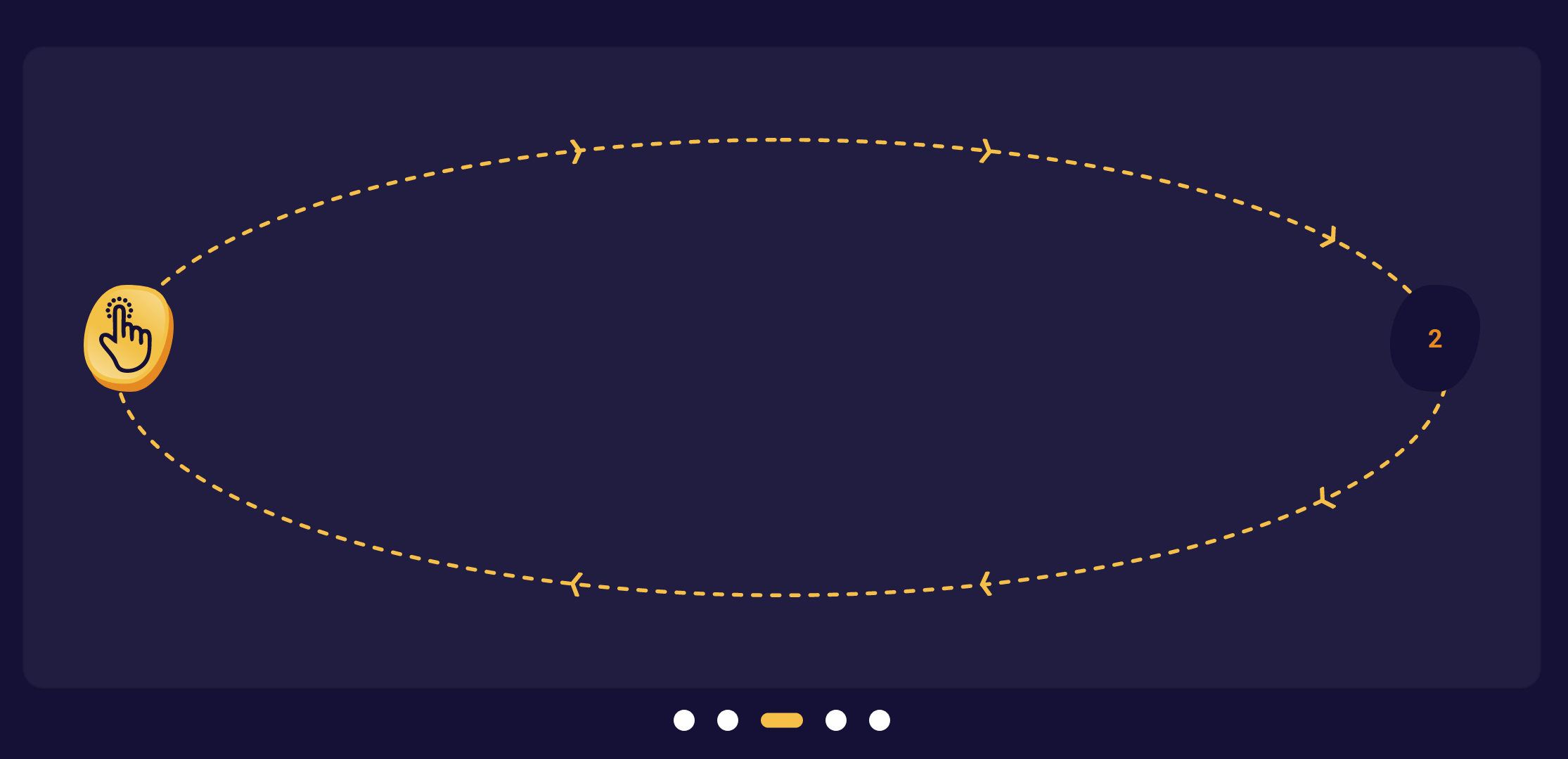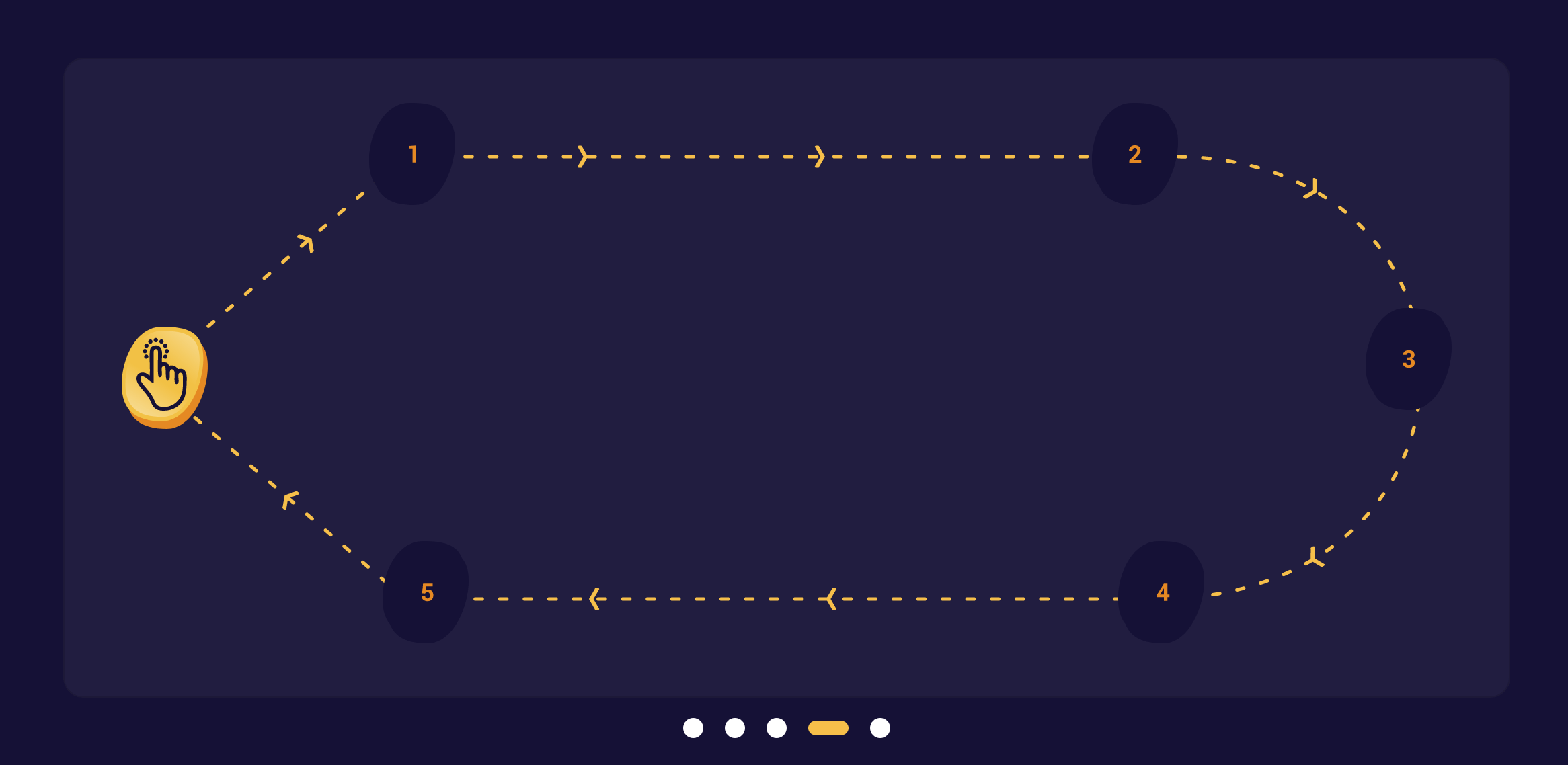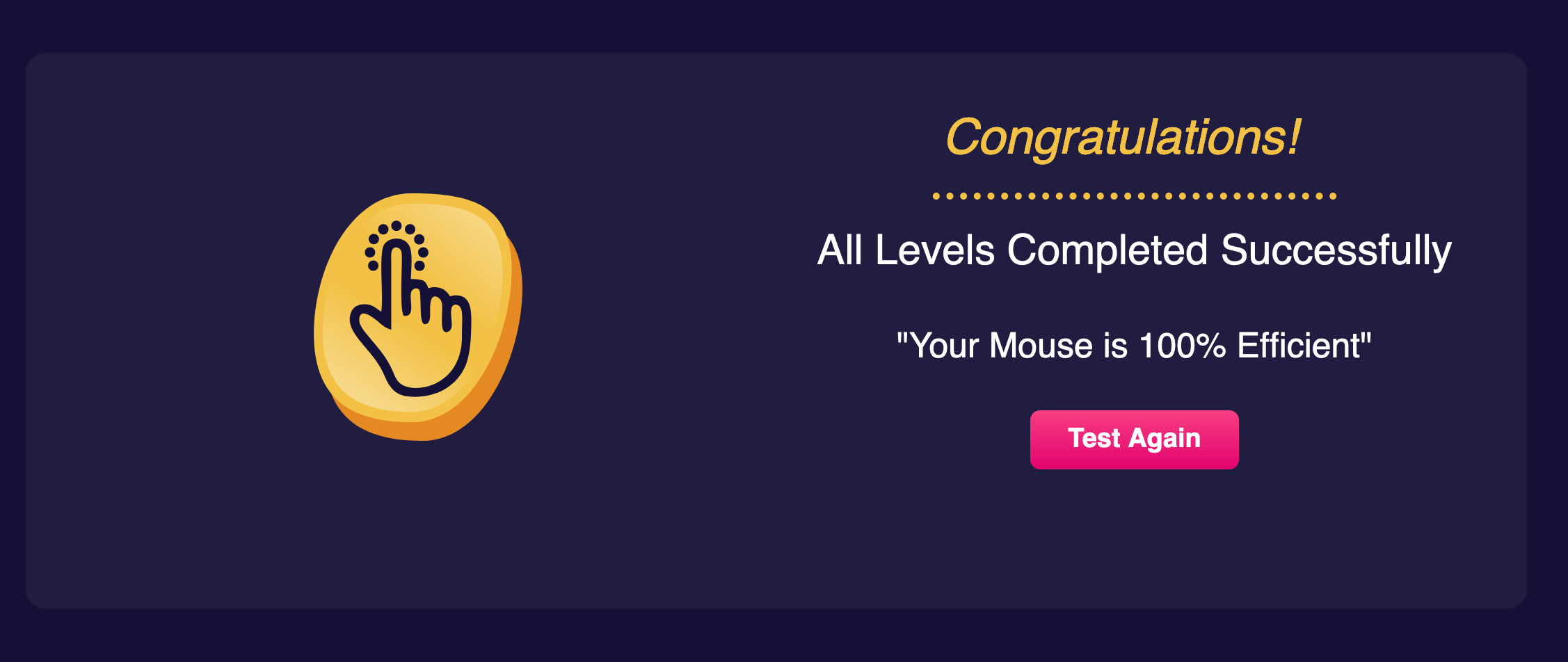Mouse Drag Test
Successfully Completed The First Level
Successfully Completed The Second Level
Successfully Completed The Third Level
Successfully Completed The Fourth Level
Congratulations!
All Levels Completed Successfully
"Your Mouse is 100% Efficient"
Test Again